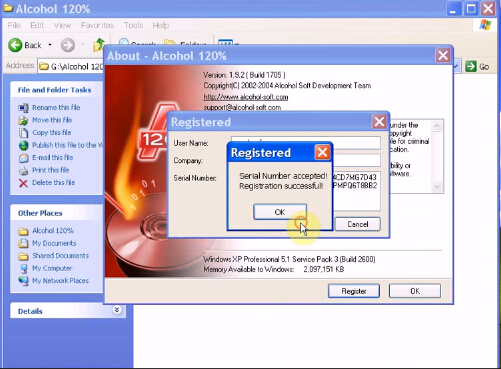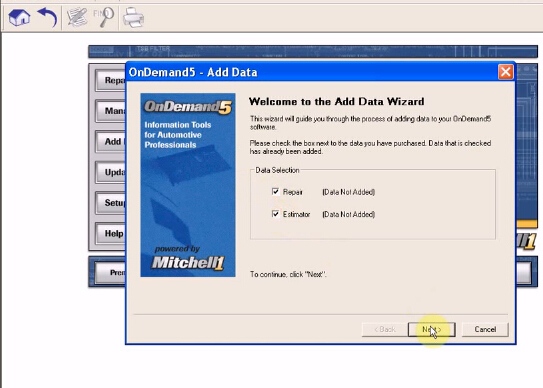Post is about New Genius K-touch OBDII/Boot ECU programmer questions and answers
Q: In the supported ECU list, I find there are some * marks, what do they mean?
A: It means “Via Boot”, that is the user needs to remove the immobilizer box to read ECU data.
A: It means “Via Boot”, that is the user needs to remove the immobilizer box to read ECU data.
Q: How to use K-touch read and writes ECU data?
A: follow this video demo to do: https://www.youtube.com/watch?v=gxOE93PaA5E
This video shows how to read out ECU data from K-touch machine and export to computer and import the ECU data to the K-touch.
A: follow this video demo to do: https://www.youtube.com/watch?v=gxOE93PaA5E
This video shows how to read out ECU data from K-touch machine and export to computer and import the ECU data to the K-touch.
Q: Can genius update fw and sw?
A: When the factory release the newest fw and sw, you are supposed to send back to update.
A: When the factory release the newest fw and sw, you are supposed to send back to update.
Q: What vehicles new genius works with?
A: the button of car, bike and lcv is no.
A: the button of car, bike and lcv is no.
Q: Does it cost tokens?
A: Yes. 30 tokens as default, after use up, just press the reset button to add more tokens.
A: Yes. 30 tokens as default, after use up, just press the reset button to add more tokens.
Q: Can new genius work with EDC16 and EDC17?
A: Yes, it is tested okay.
A: Yes, it is tested okay.
Q: How do you prove your genius firmware is V5.005?
A: New genius firmware V5.005 can work with gearbox vag DQ500, the older version not work with.
Q: New genius failed to detect SD card, and the card is not in the machine.
A: New genius firmware V5.005 can work with gearbox vag DQ500, the older version not work with.
Q: New genius failed to detect SD card, and the card is not in the machine.
A: ask the dealer to ship you one card.
Last question:
After read new genius vehicle protocol, I open the machine and export the protocol list, I find the protocols displayed in the machine is on and working.
Then, with the protocol list, you can find whether your vehicle is supported in the vehicle list.
For example, if your vehicle model is marelli iaw 7sm , then search the ECU model in the vehicle list and the protocol is FLASH_0436, then
find in the supported protocol list displayed in the machine, if you can find, that means the machine is surely working.
After read new genius vehicle protocol, I open the machine and export the protocol list, I find the protocols displayed in the machine is on and working.
Then, with the protocol list, you can find whether your vehicle is supported in the vehicle list.
For example, if your vehicle model is marelli iaw 7sm , then search the ECU model in the vehicle list and the protocol is FLASH_0436, then
find in the supported protocol list displayed in the machine, if you can find, that means the machine is surely working.
This
is from OBD2 Francais website
technical support: