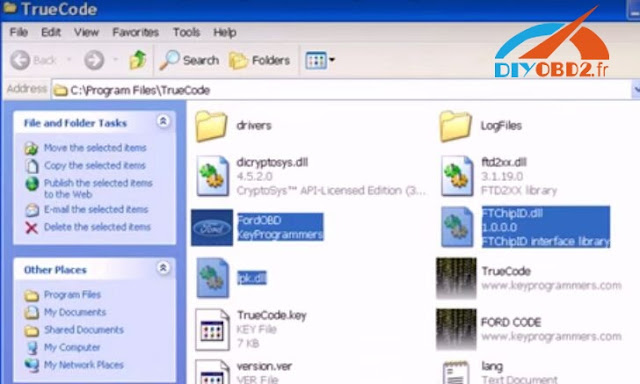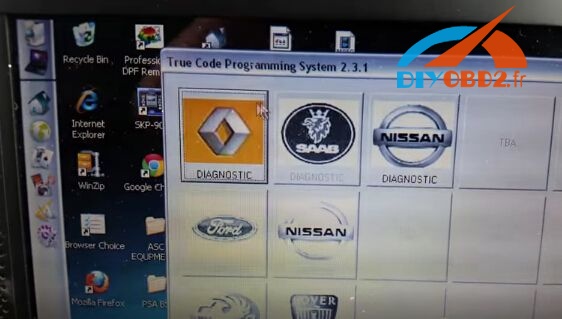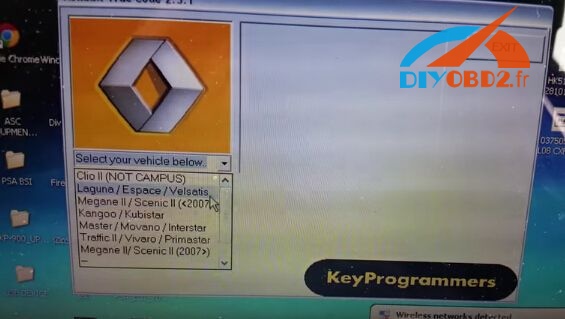FNR Key Prog 4-in-1 Software Installation Steps
Before you install the software:
Please insert the dongle (It come with the package), or it will get error “NO Dongle Found” when you start the software.
Make sure the com port must to be “COM12”, or you need to change computer operating system.
Step 1
Copy all files on the “FNR Key Prog 4-in-1” folder to desktop.
Includes “Renault Nissan” folder, “Ford” folder, “Ford Code Calculator” folder, “USB Driver” folder, “et199-Nissan hid” folder, “How to install”.txt and guide video.
Step 2
Open “Ford” folder you will see “Ford Install” folder and “Ford Crack” folder.
Open “Ford Install” folder and run “FordUpdate1.1.1” exe.
You will see the “FordUpdate1.1.1” setup wizard.
Click “Next”→ Choose “I accept…” then “Next”→ Click “Install”→ Click “Finish”.
Run “TrueCodeSetup323” exe.
You will see the “TrueCode” setup wizard.
Click “Next”→ Choose “I accept…” then “Next”→ Uncheck the box “Create a desktop icon” then “Next” → Click “Install”→ Uncheck the box “Launch TrueCode” → Click “Finish”.
Step 3
Back to “Ford Crack” folder, copy all files to C:/Program Files/ TrueCode.
The procedure is: Right click the “TrueCode” icon on desktop and choose “Properties” → “Find Target”.
When it ask whether to replace the existing file? Click “Yes to all”.
Copy all files in “Ford Code Calculator” folder to C:/Program Files/ TrueCode.
Also click “Yes to all” to replace the existing file.
Same way to copy “Renault Nissan” folder all files.
Step 4
Right click “FordOBD”→ choose “Send To” → “Desktop (create shortcut)”
Same way to create: “FORD CODE” and “TureCode” shortcuts.
After that, go to “et199-Nissan hid” folder and copy “hid.dll” file to “TureCode”.
You will see “Found New Hardware” wizard to install software for FT232R USB UART.
Choose “Install form a list…” and click “Next”→ Check the box “Include this location in the search” → Click “Browse” and choose “USB Driver” folder.
You will see “Found New Hardware” wizard to install software for USB Serial Port. Do same way as the above.